LDAP
Users in aqua can be authenticated via LDAP. Precondition: the user has been created in aqua before, that is, the given username exists in both systems, in aqua and in LDAP.
Installation
First, stop the server. To do so, open the IIS-Manager on Microsoft Server.
.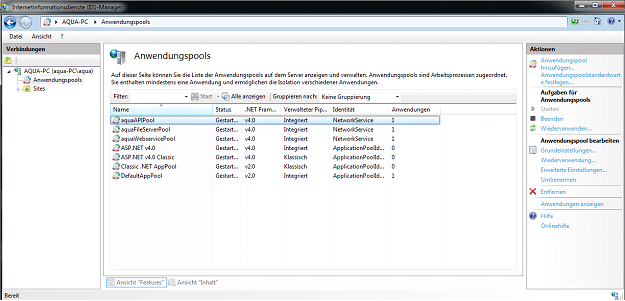
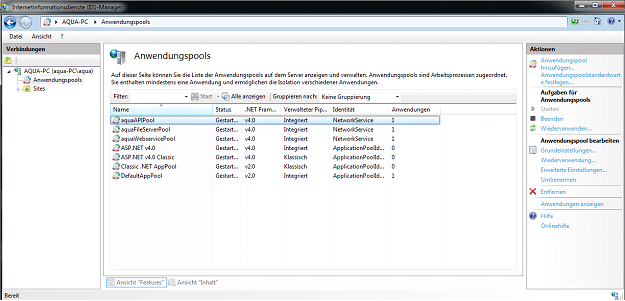
Click on 'aquaAPIPool' and stop it with the button on the right side first.
After that please stop 'aquaFileServerPool', 'aquaWebservicePool' and (if installed) 'aquaWebNGAppPool'.
Your Server is stopped now.
Configuration
Open Web.config file of aqua Backend. It is usually located here:
C:\Program Files\andagon GmbH\aqua For IIS\Web\Webservice
Ensure that RemotingModules section is declared in <configSections>. Furthermore, define <RemotingModules> section and include reference to aquaLDAP. As a third step, add LDAP settings to <appSettings> section.
|
LDAP.ServerAddress
|
LDAP Server Address (IP or hostname without any prefixes)
|
|
LDAP.ServerPort
|
LDAP Server Port
|
|
LDAP.UseSSL
|
defines if communication should be SSL-encrypted (if supported by your LDAP-server)
|
|
LDAP.BaseDN
|
defines a distinguished-name of branch where to look for aqua users (recursively)
|
|
LDAP.UsernameFilter
|
Filter for username in LDAP
|
|
LDAP.DiscoveryUserDN
|
(optional) username to LDAP if authentication is required
|
|
LDAP.DiscoveryUserPassword
|
(optional) password to LDAP if authentication is required
|
...
<configSections>
<section name="CompatibleClients" type="aqua.Server.Configuration.CompatibleClientSection, aquaUtils" />
<section name="RemotingModules" type="aqua.Server.Configuration.RemotingModulesSection, aquaUtils" />
</configSections>
<RemotingModules>
<RemotingModules>
<RemotingModule ModuleProviderClass="aqua.LDAP.RemotingModuleProvider" DllPath="aquaLDAP" />
</RemotingModules>
</RemotingModules>
<appSettings>
...
<add key="LDAP.ServerAddress" value="192.168.56.101" />
<add key="LDAP.ServerPort" value="389" />
<add key="LDAP.UseSSL" value="false" />
<add key="LDAP.BaseDN" value="ou=aqua,dc=andagon,dc=com " />
<add key="LDAP.UsernameFilter" value="uid={0}" />
<add key="LDAP.DiscoveryUserDN" value="" />
<add key="LDAP.DiscoveryUserPassword" value="" />
</appSettings>
...
Save and close Web.config
Start aqua Server
After configuration, you can start your aqua server. Go back to IIS-Manager and start 'aquaAPIPool, 'aquaFileServerPool', 'aquaWebservicePool'.