Changing Email templates
You have the option to change the email templates for send password after creating user and for resetting password. Please be sure, that you do not want to change Email Notification in the following chapter. Email Notification
In order to change these templates you need special aqua tools as the configuration is not directly integrated into aqua.
There should be 2 files called:
ChangedPassword.html
NewUserPassword.html
New User Account
If you create a new account, the user receives an email for example:
NewUserPassword.html.
|
<html>
<body>
<table cellpadding="10" style="max-width:600pt; background-color: #B6D0E7; font-family: Arial, Helvetica, Sans-Serif; font-size: 11pt;">
<tr>
<td colspan="2">Dear {User.Surname}</p></td>
</tr>
<tr>
<td width="20pt"></td>
<td style="background-color: #FFFFFF;">
<p>Your aqua-account was created. Please start your aqua client and enter your username and password:<p/>
<table>
<tr>
<td>Username:</td>
<td><b>{User.Username}</b></td>
</tr>
<tr>
<td>Password:</td>
<td><b>{Password}</b></td>
</tr>
<tr>
<td>Server:</td>
<td><b>localhost</b> (only needed by first login)</td>
</tr>
</table>
<p>For questions or problems, please contact the User Service (Tel.: 1500 or email <a href="mailto:helpdesk@host.de">helpdesk@host.com</a>).</p>
</td>
</tr>
<tr>
<td colspan="2">Your aqua-installation</td>
</tr>
</table>
</body>
</html>
|
Such an email could look like this:
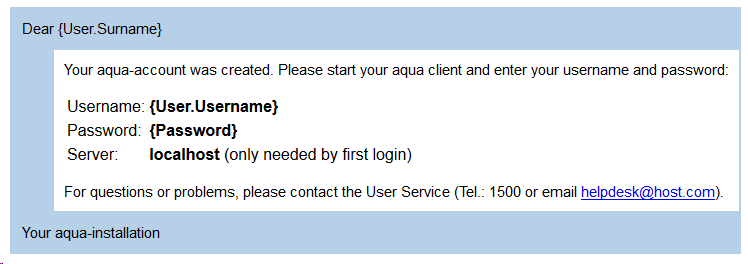
Reset Password
In aqua an administrator has the option to reset the password. Following the resetting of the password the user receives an email.
You can also define the template.
|
<html>
<body>
<table cellpadding="10" style="max-width:600pt; background-color: #B6D0E7; font-family: Arial, Helvetica, Sans-Serif; font-size: 11pt;">
<tr>
<td colspan="2">Dear {User.Surname}</p></td>
</tr>
<tr>
<td width="20pt"></td>
<td style="background-color: #FFFFFF;">
<p>Your password was reseted. Your new credentionals are:<p/>
<table>
<tr>
<td>Username:</td>
<td><b>{User.Username}</b></td>
</tr>
<tr>
<td>Password:</td>
<td><b>{Password}</b></td>
</tr>
</table>
<p>For questions or problems, please contact the User Service (Tel.: 1500 or email <a href="mailto:helpdesk@host.de">helpdesk@host.com</a>).</p>
</td>
</tr>
<tr>
<td colspan="2">Your aqua-installation</td>
</tr>
</table>
</body>
</html>
|
Such an email could look like this:
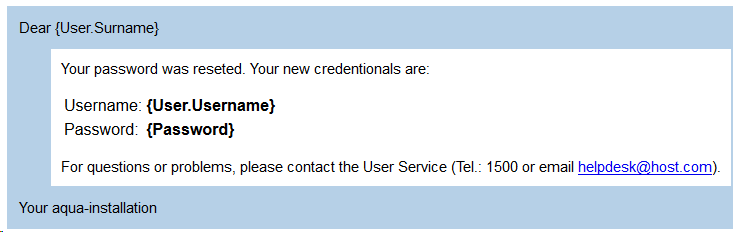
You can use the fields User.Username, User.FirstName, User.Surename, User.Email, User.Phone, User.Position and Password in your html to fill-in the data.
Then, please open the MailTemplateCreator, which is called "CompileMailTemplate.exe". You will find it in your customer care portal.
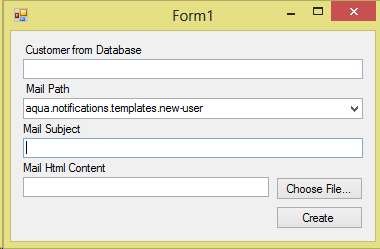
Please fill-in all your values. Your customer name can be found in the database.
select Name from dbo.Customer
You can now alternate between the mails New User and Changed Password.
Enter a mail subject and the Mail Html Content by choosing the predefined file. Following the configuration press Create button and you will get a new file with ending *.up. You can copy this file to your aqua server.
C:\Programms\andagon GmbH\aqua for IIS\aqua\updates
There is a 30 second interval of processing updates. If the successful proceed the file file is renamed to *.pup. Otherwise, you will have to consult the log-file, to find the cause of the error.